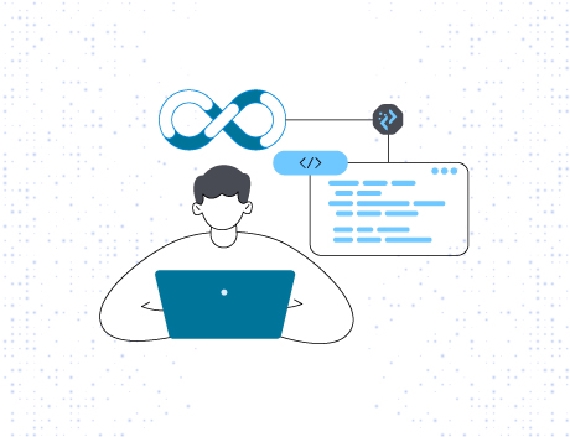
Simplify Modern Application Development with Auto Code Generator Compage
Efficiency and speed are vital for success in software development. Traditional manual coding is slow, …

Imagine embarking on a journey across uncharted seas—the world of software deployment. Navigating these waters is akin to steering a ship, facing challenges that range from smooth sailing to avoiding treacherous downtime, all while adapting to ever-changing conditions.
Just as a seasoned captain guides a ship through unpredictable waters, Kubernetes emerges as the expert navigator of the digital realm. Think of it as an automated navigation system, expertly guiding your application through the complexities, ensuring a steady course regardless of the turbulence.
Kubernetes, often referred to as K8s, is more than just a tool—it’s an open-source container orchestration platform. It simplifies the intricate tasks of deploying, scaling, and managing applications packaged in containers. Containers are like compact, self-sufficient units containing everything an application needs, promoting consistency across diverse environments.
Through this blog, we’ll uncover Kubernetes’ key role in orchestrating deployments. We’ll explore from setting the stage (environment) to crafting your app’s performance (building container image) and culminating in the main event (deploying your app).
Before embarking on the process of deploying your first application on Kubernetes, make sure you have the following tools and accounts ready:
Docker: Install Docker to create container images for your application. Refer to the official Docker documentation for installation instructions.
Image Registry Account: Sign up for an account on GitHub, DockerHub, or any other container image registry. You’ll use this account to store and manage your container images.
With these tools and accounts in place, you’re equipped to begin your journey into Kubernetes deployment. Let’s begin!
In this guide, we’re using hello-Kubernetes simple web-based application written in Go. You can find the source code here.
git clone https://github.com/pratikjagrut/hello-kubernetes.git
cd hello-kubernetes
package main
import (
"fmt"
"log"
"net/http"
"os"
)
func handler(w http.ResponseWriter, r *http.Request) {
log.Printf("Received request from %s", r.RemoteAddr)
fmt.Fprintf(w, "Hello, Kubernetes!")
}
func main() {
port := os.Getenv("PORT")
if port == "" {
port = "8080"
}
http.HandleFunc("/", handler)
go func() {
log.Printf("Server listening on port %s...", port)
err := http.ListenAndServe(":"+port, nil)
if err != nil {
log.Fatal("Failed to start the server")
}
}()
log.Printf("Click on http://localhost:%s", port)
done := make(chan bool)
<-done
}
In this code snippet, the main function sets up an HTTP server to handle requests. The handler function responds to requests with a “Hello, Kubernetes!” message and logs request details. By launching the server in a separate goroutine, the program continues executing, allowing you to interact with the server via http://localhost:8080. A channel is used to keep the main function from exiting immediately. Understanding this code gives you insight into how the application handles requests and concurrently manages server operations.
The repository also includes a Dockerfile that employs a multi-stage build process to craft a streamlined container image for a GoLang application.
FROM cgr.dev/chainguard/go:latest as builder
# Set the working directory inside the container
WORKDIR /app
COPY . .
# Download dependencies
RUN go mod download
# Build the Go application
RUN CGO_ENABLED=0 GOOS=linux go build -a -installsuffix cgo -o main .
# Create a minimal final image
FROM scratch
# Copy the compiled application binary from the builder image
COPY --from=builder /app/main /app/main
# Expose port 8080 to the outside world
EXPOSE 8080
# Command to run the executable
CMD ["/app/main"]
Let’s deconstruct each segment of the Dockerfile to grasp its purpose:
FROM cgr.dev/chainguard/go:latest as builder
In this line, we’re leveraging the Go images provided by Chainguard, based on Wolfi. These images are tailored for constructing Go workloads and follow a “Distroless” approach. Distroless images encapsulate your application and its runtime dependencies exclusively, omitting package managers and extraneous components found in typical Linux distributions. This practice, endorsed by tech giants like Google, refines the signal-to-noise ratio of security scanners and streamlines establishing provenance.
Distroless images exhibit remarkable compactness. The smallest one, gcr.io/distroless/static-debian11, weighs in at around 2 MiB—roughly half the size of Alpine (~5 MiB) and less than 2% of the heft of Debian (124 MiB). Chainguard offers both a minimal runtime image for executing Go workloads and a development image that encompasses a shell and standard Go build tooling. You can delve deeper into Chainguard’s Go image details here.
# Set the working directory inside the container
WORKDIR /app
COPY . .
In this portion, we establish the working directory as /app within the container. Subsequently, the COPY . . command duplicates all files from the host directory (where the Dockerfile resides) into the /app directory of the container.
# Download dependencies
RUN go mod download
# Build the Go application
RUN CGO_ENABLED=0 GOOS=linux go build -a -installsuffix cgo -o main .
This sequence initiates by fetching the Go module dependencies outlined in the go.mod file. Following that, it proceeds to build the Go application, meticulously configuring the compilation process.
# Create a minimal final image
FROM scratch
# Copy the compiled application binary from the builder image
COPY --from=builder /app/main /app/main
This section introduces a fresh base image called scratch. This image serves as a blank canvas upon which to construct. Scratch finds its utility in crafting base images (like debian and busybox) or extremely minimal images (housing only one binary and its prerequisites, such as “hello-world”).
Subsequently, the COPY directive transports the compiled application binary (main) from the builder stage (the part marked by FROM cgr.dev/chainguard/go:latest as builder) to the /app directory in the ultimate image.
# Expose port 8080 to the outside world
EXPOSE 8080
The EXPOSE command signifies that the container’s enclosed application listens on port 8080. Yet, it doesn’t publish this port to the host—it necessitates specification during container execution.
# Command to run the executable
CMD ["/app/main"]
The final line defines the default command executed when the container commences. It launches the main executable—the Go application built earlier.
Open the terminal and navigate to the repository directory.
Build the container image using the following command:
docker build -t ghcr.io/pratikjagrut/hello-kubernetes .
This command builds the container image using the Dockerfile from current directory. The -t flag specifies the image name.
Once the image is built, run a Docker container from the image:
➜ docker run -p 8080:8080 ghcr.io/pratikjagrut/hello-kubernetes
2023/08/08 13:25:24 Click on the link http://localhost:8080
2023/08/08 13:25:24 Server listening on port 8080...
This command maps port 8080 of your host machine to port 8080 in the container.
Open a web browser and navigate to http://localhost:8080. You should see the Hello, Kubernetes! message.
For our blog, we’ve opted for the GitHub container registry. However, feel free to select a registry that aligns with your preferences.
Log in to Docker using the GitHub Container Registry:
docker login ghcr.io
When you run the command, it will ask for your username and password. Enter these credentials to log into your container registry.
Push the tagged image to the GitHub Container Registry:
docker push ghcr.io/pratikjagrut/hello-kubernetes
Verify that the image is in your GitHub Container Registry by visiting the Packages section of your GitHub repository.
With our application now prepared and containerized, the subsequent phase involves provisioning a Kubernetes cluster and orchestrating the deployment of this containerized application onto it.
In this section, we’ll walk you through setting up a Kubernetes cluster to begin your deployment journey. We’ll use KIND (Kubernetes in Docker) as our chosen tool, which provides an easy way to create a local Kubernetes cluster. However, we’ll also mention alternative options for local and cloud-based clusters, ensuring you find the setup that suits you best.
Before we dive into setting up the Kubernetes cluster, you’ll need to install both KIND and kubectl on your machine.
KIND (Kubernetes in Docker): KIND allows you to run Kubernetes clusters as Docker containers, making it perfect for local development. Follow the official KIND installation guide to install it on your system.
kubectl: This command-line tool is essential for interacting with your Kubernetes cluster. Follow the Kubernetes documentation to install kubectl on your machine.
Creating Your KIND Cluster
Once KIND and Kubectl are set up, let’s create your local Kubernetes cluster:
Open your terminal.
Run the following command to create a basic KIND cluster:
kind create cluster
Check if the cluster is properly up and running using kubectl get ns
It should get all the namespaces present in the cluster.
➜ kubectl get ns
NAME STATUS AGE
default Active 3m13s
kube-node-lease Active 3m14s
kube-public Active 3m14s
kube-system Active 3m14s
local-path-storage Active 3m9s
Minikube: If you prefer another local option, Minikube provides a hassle-free way to run a single-node Kubernetes cluster on your local machine.
Docker Desktop: For macOS and Windows users, Docker Desktop offers a simple way to set up a Kubernetes cluster.
Rancher Desktop: Rancher Desktop is another choice for a local development cluster that integrates with Kubernetes, Docker, and other tools.
Cloud Clusters: If you’d instead work in a cloud environment, consider platforms like Google Kubernetes Engine (GKE) or Amazon EKS for managed Kubernetes clusters.
With your Kubernetes cluster up and running, you’re ready to sail ahead with deploying your first application.
Now, we’ll deploy our application onto the Kubernetes cluster.
A Deployment in Kubernetes serves as a manager for your application’s components, known as Pods. Think of it like a supervisor ensuring that the right number of Pods are running and matching your desired configuration.
In more technical terms, a Deployment lets you define how many Pods you want and how they should be set up. If a Pod fails or needs an update, the Deployment Controller steps in to replace it. This ensures that your application remains available and runs smoothly.
To put it simply, a Deployment takes care of keeping our application consistent and reliable, even when Pods face issues. It’s a fundamental tool for maintaining the health of your application in a Kubernetes cluster.
Here’s how we can create a Deployment for our application:
Create a YAML file named hello-k8s-deployment.yaml:
apiVersion: apps/v1
kind: Deployment
metadata:
name: hello-k8s-deployment
spec:
replicas: 2
selector:
matchLabels:
app: hello-k8s
template:
metadata:
labels:
app: hello-k8s
spec:
containers:
- name: hello-k8s-container
image: ghcr.io/pratikjagrut/hello-kubernetes
ports:
- containerPort: 8080
This YAML defines a Deployment named hello-k8s-deployment that runs two replicas of our application.
Apply the Deployment to your Kubernetes cluster:
kubectl apply -f hello-k8s-deployment.yaml
Now, if you’re using a GitHub registry just like me then you’ll see an error(ImagePullBackOff or ErrImagePull) in deploying your application. By default the images on the GitHub container registry are private.
When you describe the pods you’ll see warning messages in the events section such as Failed to pull image "ghcr.io/pratikjagrut/hello-kubernetes".
➜ kubectl describe pods hello-k8s-deployment-54889c9777-549rn
...
Events:
Type Reason Age From Message
---- ------ ---- ---- -------
Normal Scheduled 2m40s default-scheduler Successfully assigned default/hello-k8s-deployment-54889c9777-549rn to kind-control-plane
Normal Pulling 75s (x4 over 2m39s) kubelet Pulling image "ghcr.io/pratikjagrut/hello-kubernetes"
Warning Failed 74s (x4 over 2m39s) kubelet Failed to pull image "ghcr.io/pratikjagrut/hello-kubernetes": rpc error: code = Unknown desc = failed to pull and unpack image "ghcr.io/pratikjagrut/hello-kubernetes:latest": failed to resolve reference "ghcr.io/pratikjagrut/hello-kubernetes:latest": failed to authorize: failed to fetch anonymous token: unexpected status: 401 Unauthorized
Warning Failed 74s (x4 over 2m39s) kubelet Error: ErrImagePull
Warning Failed 50s (x6 over 2m39s) kubelet Error: ImagePullBackOff
Normal BackOff 36s (x7 over 2m39s) kubelet Back-off pulling image "ghcr.io/pratikjagrut/hello-kubernetes"
This happened because Kubernetes is trying to pull the private image and it does not have permission to do so.
When a container image is hosted in a private registry, we need to provide Kubernetes with credentials to pull the image. Create an Image Pull Secret to store these credentials:
Create a Docker registry secret:
kubectl create secret docker-registry my-registry-secret \
--docker-username=<your-username> \
--docker-password=<your-password> \
--docker-server=<your-registry-server>
Attach the secret to your Deployment:
spec:
template:
spec:
imagePullSecrets:
- name: my-registry-secret
Apply the changes to the Deployment:
kubectl apply -f hello-k8s-deployment.yaml
After applying the updated deployment you can see that all the pods are running.
➜ kubectl get pods
NAME READY STATUS RESTARTS AGE
hello-k8s-deployment-669788ccd6-4dbb6 1/1 Running 0 22s
hello-k8s-deployment-669788ccd6-k5gfg 1/1 Running 0 37s
With the Deployment in place, we can access our application externally. Since we’re using KIND, we can use port-forwarding to access the application:
Find the name of one of the deployed Pods:
kubectl get pods -l app=hello-k8s
Forward local port 8080 to the Pod:
kubectl port-forward <pod-name> 8080:8080
Now, if you open a web browser and navigate to http://localhost:8080 or use curl http://localhost:8080 you should see “Hello, Kubernetes!” displayed, indicating your application is running successfully.
➜ curl http://localhost:8080
Hello, Kubernetes!%
NOTE: Port forwarding isn’t the optimal method for accessing applications within a production cluster. In such scenarios, it’s recommended to establish a Kubernetes service and employ Ingress for handling traffic.
To wrap up our beginner’s guide, we’ve navigated through the steps of deploying your very first application on Kubernetes. However, this journey is only the initial leg of a much larger expedition. In Kubernetes, a world of opportunities awaits, allowing you to optimize and fine-tune your application’s performance, scalability, and resilience. From advanced networking and load balancing to automated scaling and self-healing, Kubernetes offers many tools to ensure your applications run seamlessly in any environment. So, while this guide concludes here, your exploration of Kubernetes is just beginning – embark on this adventure with confidence and curiosity!
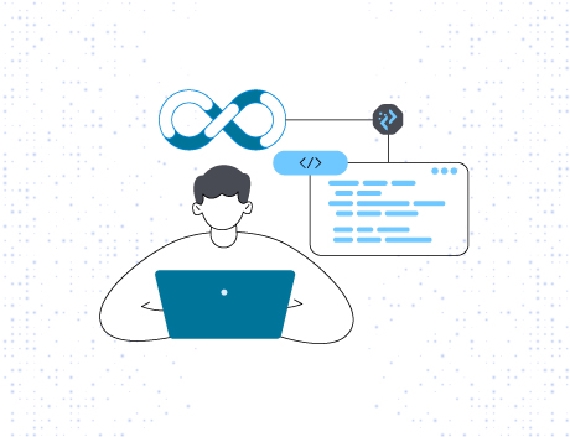
Efficiency and speed are vital for success in software development. Traditional manual coding is slow, …
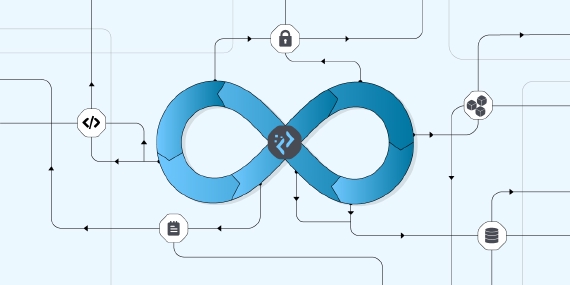
A software supply chain comprises the code, people, system, and processes of creating, distributing, and …
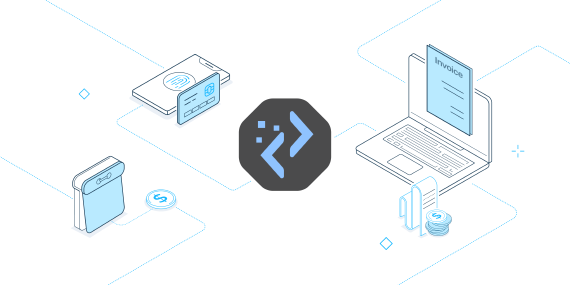
Whatever your business, customers want a great product and even better customer service. Delivering such an …
Finding the right talent is pain. More so, keeping up with concepts, culture, technology and tools. We all have been there. Our AI-based automated solutions helps eliminate these issues, making your teams lives easy.
Contact Us